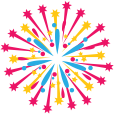
When you upload a photo onto a card template, you can alter the dimensions by hovering over the bottom right corner and dragging it out to make it larger or dragging it in to make it smaller. You can also rotate the image with the crop/rotation tool near the bottom of the template box.
We also have a Crop Image button underneath the design tool if you wish to crop and/or alter the size of a photo before uploading onto the card.
Absolutely! Gifting is optional and you can select whether or not you'd like to include a cash gift with your card.
If you didn't receive an invite through E-Bration, you can locate the event that you are going to by clicking into the search bar and filtering either by name or event date. You can also be directed to the page through separate email communications and/or their registry page information if they have included the link there.
At the bottom of the event page, there is a section for Event Photos. You can upload photos after confirming your email address so we can match your photos to the name on the guest list.
If you need to crop or rotate any photos, there is a tool at the bottom of the photo screen to adjust the image as you need.
In your dashboard if you click under RSVP Questions, you can type out questions and the available selections for your guests to choose from. For example, you can ask them what they would like to eat at the reception and provide them with the different food choices. When your guests receive the e-invites, after confirming their RSVP they will be directed to also answer your additional question(s). You can track the results right in your dashboard.
When you apply additional content onto the invite or thank you card templates, you can use our design tool to align everything to your preferences! After clicking on "Add Text" and typing in your content, when you go back into the box you will have a color box to click into which offers you different shades of colors to choose from. You can also select different font styles, sizes, and more!
If you are sending an invite to multiple people, you can select how many people in the Total In Party. The guests receiving the invite will be able to RSVP yes/no for each guest.
Our e-invites are not required in order to set up an event and collect cards and gifts. While we strongly recommend using them (great way to save time, money and trees!) you can still send out printed invitations if you wish.
After creating your event, you will see the other ways you are able to share E-Bration with your guests including our Get The Word Out email/SMS feature, including the link on your registry or even just sending it out on your own!
After your event is over, you can select the Transfer Money tab in the dashboard. That will direct you to initiate the release of the cash gift funds that we have collected from your guests and it will be sent to your PayPal account.
If you would like to include guest photos in your e-book (available with the Essential and the Premium plans), you can upload photos in your dashboard under the E-Book management tab. You will see an upload photo(s) button next to each of your guests so we are sure to match up each photo in the book with that guest's respective card and message! You can include photos sent to you from your friends, from social media and even from your photographer!
For group invitations (couples or families) you can mention how you would like the invitation to be addressed by entering the name for those guests accordingly. For example, for a married couple, you may want to write "Mr. & Mrs. John Smith". For a guest with a plus one, you may want to write "Mr. John Smith and Guest". For a family, you may want to write "The Smith Family." There are also detailed instructions on this in the guest management tab in the dashboard.
No, the couple or family will type in their names with their RSVP. You only need to enter in the details for one guest of the group. You will also see detailed instructions on this in the guest management tab in your dashboard.
One of the most unique featues of E-Bration is that you can preserve the memories of ALL cards throughout important life events. This includes any cards you already have in your possession or any that you collect for future celebrations.
To save these cards, go into the Paper Card Upload tab in your dashboard. Select the event these cards are for (add new event if the event is not yet in your dashboard). If you already have guests in the system, find their name on the screen. Otherwise, click on the Upload Cards button to add them in.
Under the Select Images section, there is a button to upload front image of card and the inner image. Take photos of the card, and upload from the corresponding buttons.
There is a crop and rotation tool if the images need to be adjusted.
To view the cards, click on the View Cards button and it will take you to that event in the Lifetime Dashboard.There is a section on your event page that is dedicated to collecting photos from your guests. Additionally, we send out an email to the full guest list on the data of the event encouraging them to share photos.
We also recommend mentioning this to your guests through word of mouth!
There is a section in your Lifetime Dashboard that includes all of your event photos. You will also see a notification ticket next to the Event Photo button at the top of the homepage letting you know if you have any new photos, comments or likes.
Yes! You set up an event the same way you would for your own, but select the option that this event is for someone else. You will be prompted to provide the name and email address of the person who is being celebrated so we can transfer everything to them on the date of the event.
You do not! E-Bration will automatically transfer everything to their account on the date of the event. If they do not have an account already set up, one will be set up for them and the login details will be sent to them.
When you set up your fundraising event, you will be prompted to enter in the URL for your non profit website. We recommend putting in the exact webpage where you collect donations on your site. That is where guests will be redirected to send their donation after they RSVPd and send their card and message through E-Bration.
Donors are only able to claim a tax credit when donations are collected from 501c3 organizations. Since E-Bration is an event facilitator for 501c3's (and not a 501c3 ourselves) if we were collecting the donations then those would not be tax deductible for the donors. By redirecting donations to the 501c3's direct website, it ensures that donors can claim these as tax credits.